More and more people are using social media. Whether it’s Facebook, Twitter, Google Plus or Pinterest, (almost) everyone uses an online social network.
Here you can indent your website and integrate social media on your website.
But how can you actually add social media buttons on your ( WordPress ) website, so that people can like, tweet or share articles?
Fortunately, there are a number of useful free plugins available for WordPress to make this possible.
Contents
SOCIAL MEDIA BUTTONS UNDER ARTICLES
Do you want the visitors on your website to like, tweet and share the articles on social media? Then you can download and install the plug-in Simple Share Button Adder. This plugin is very easy to set up, and works very well! You can set which social networks you want to use, and where the buttons should appear on your site (above or below an article).
You can also choose to have social media buttons only appear on blog articles or, for example, on pages.
Another nice option is that you can choose from different packages of social media icons. This way you can adjust the style of the icons to the style of your website. It is also possible to use your own images.
In short: you can easily customize this plugin to your liking. You do not need technical knowledge, and the child can do the laundry!
‘FLOATING’ SOCIAL MEDIA BUTTONS NEXT TO AN ARTICLE
Nowadays you see more and more the so-called ‘floating’ social media box on the side of an article. This is also known as the floating social media bar.
On the page of an article, you will see a ‘float’ box on the left with which you can share the article on social media. Personally, I find this a very fun and convenient way to integrate social media on your WordPress website.
To place a floating social media box on your WordPress website, you can download and install the Digg Digg plugin. This is a very handy plugin that you can easily set to your liking. In addition, the plugin is also completely free!
I do not recommend placing both the ‘floating’ social media plugin and the social media buttons under articles. That’s a bit of a double. You can only use one of the two.
SOCIAL MEDIA ‘BOXES’ ON THE SIDE OF YOUR WEBSITE
It is also possible to have social media buttons on the side of your website; at the so-called widgets. This is often the right side of your website, but that differs per theme.
INTEGRATE A FACEBOOK LIKE BOX
Here you can, for example, place the well-known Facebook ‘like box’, where you can see exactly how many fans the Facebook page has. You can do this with the plugin Facebook Like Box Widget. You can also customize this plugin to your liking and make it very easy to put a Facebook like box on your website.
A TWITTER WIDGET ON YOUR WEBSITE
Besides Facebook, it is of course also possible to integrate a Twitter widget box on your website. You can do this with the Twitter Widget Pro plugin. Of course, you can also set this plugin to your liking. A very handy plugin with many possibilities!
DO NOT FORGET: GOOGLE PLUS BADGE
Google Plus is always important. In fact, if your website has more followers on Google Plus, your website will score higher in the search results. It is certainly advisable to embrace Google Plus with open arms and integrate it on your website. For this I use the widget Google Plus Badge, which makes it possible just like with Facebook, to show a box with your fans.
SOCIAL MEDIA BUTTONS ON THE SIDE OF YOUR WEBSITE
Besides the so-called ‘fan boxes’ it is also possible to place social media buttons on the side of your website. These are simply buttons that refer to your social media accounts. You will then see the social media network logo with a link to your page.
For this, you can download and install the plug-in Social Media Icons Widget. As with the other plugins, this plugin can be completely customized, and you can decide for yourself which networks you want to show without needing any technical knowledge.
Hopefully, you have enough information to successfully integrate social media on your WordPress website. As you can see, there is a free plugin for everything that you can purchase as you wish.
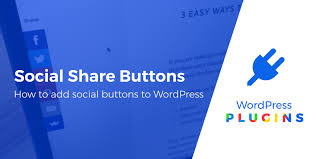
Leave a Reply