Mac user feeling low on CPU? Well the obvious culprit would be this “ Google Chrome Helper “. Its been around for so much time and has irritated almost every Mac user. It’s easily noticeable when your Mac’s fan start to rig the game and suddenly you feel this burning sensation on your legs along side some slowed activity in your Macintosh. The fan’s sound is a mess of its own. You don’t need that much of negativity in your life.
Well to kill the Google chrome helper we first need to understand basically what is Google chrome helper thing really is. To understand it, you need to take a look at how the Google chrome works. Whenever you end up opening up a Google chrome, automatically turns on some of the extensions it is running. Now having extensions on chrome isn’t bad, it’s a necessity.
There is no specific extension that opens Google chrome helper. Whenever any extensions make its way, it initiates the Google chrome helper which is supposed to help open the extension in one way or other but ends up hurting the CPU consumption.
Since we are totally clear on what this thing is, it’s time to find a way to terminate this thing. I wish if there was a permanent way to end it once and for all but it’s not going to be that much of a simple thing. Closing it requires some work and I’ve shared it below. You can find both the temporary and permanent solutions to terminate this thing.
Read, HOW TO GENERATE QUALITY LEADS WITH SOCIAL NETWORKS
Here are 3 Steps to Kill This Google Chrome Helper
- On the right hand top corner of the chrome, you will see some dots in the form of a line. Click that and from there choose “ MoreTools “. This option is a bit tricky to locate since the list contains around 15 different options but you need to have an eye for this one.
- Once the “ More Tools “ option has been clicked it will pave way for the new option “ Task Manager “ . Click on that to make your way into hetask manager menu.
- Once you’ve successfully opened the task manager, see for any kind of app on the top of the list consuming 100% CPU. Locate that application and kill it with end task. This will close that 100% CPU consuming helper.
Note – You won’t find something with exact same name as this helper thing, it would be with a different application name. The fact that it’s consuming 100% of the CPU power not only helps us to locate this bug right there but also helps us terminate this thing.
Till this date, there are no updates for this specific glitch from the support communities. Neither the Mac nor the Google has done anything to resolve this issue for good. There has been numerous conversations sparked up at the support communities but no official treatment for this one is invented.
It’s not that bad since you now know how to end it if it’s hurting your system through one way or other. Do let us know in the comment section below how this method works for you.
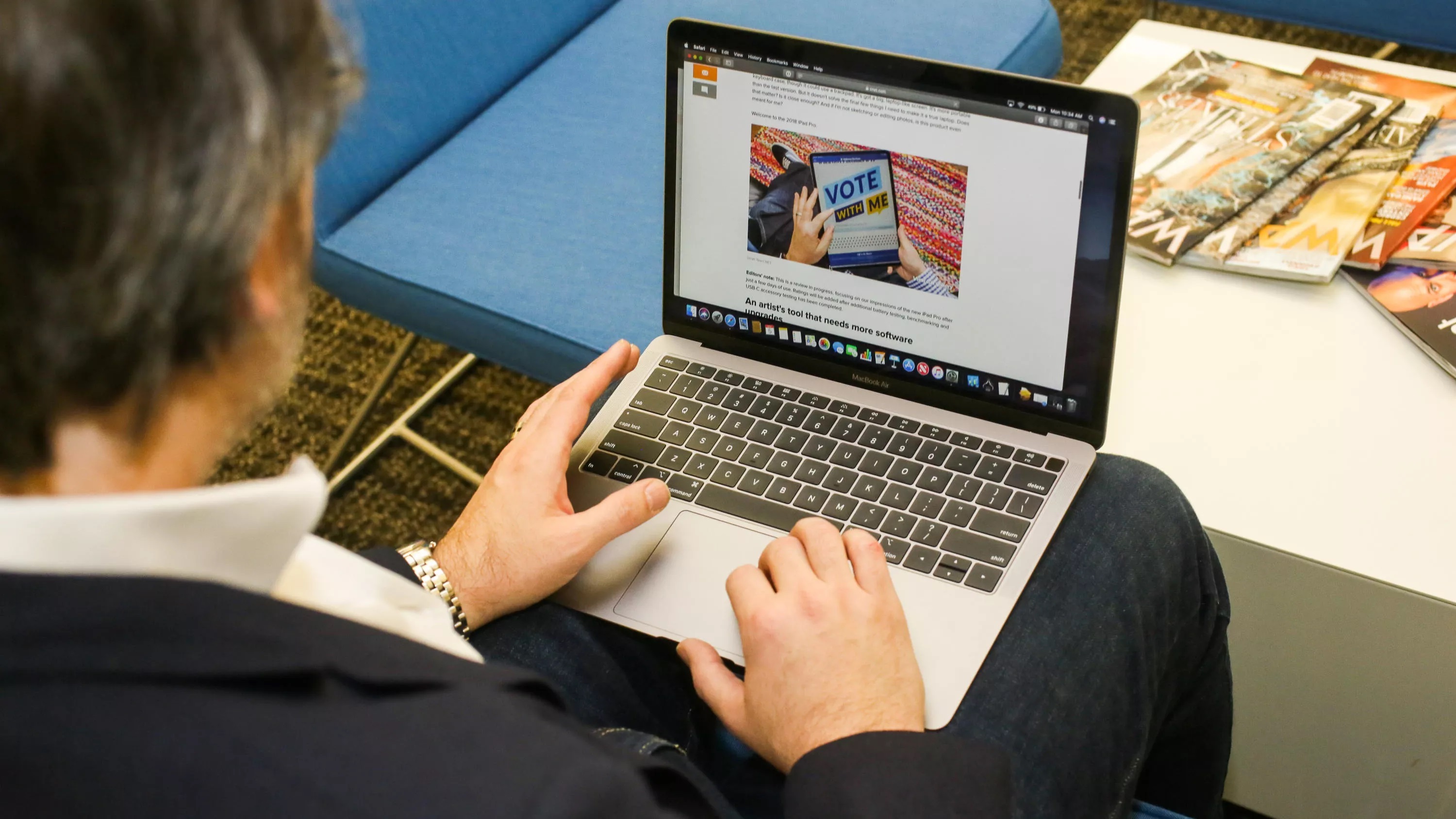
Leave a Reply